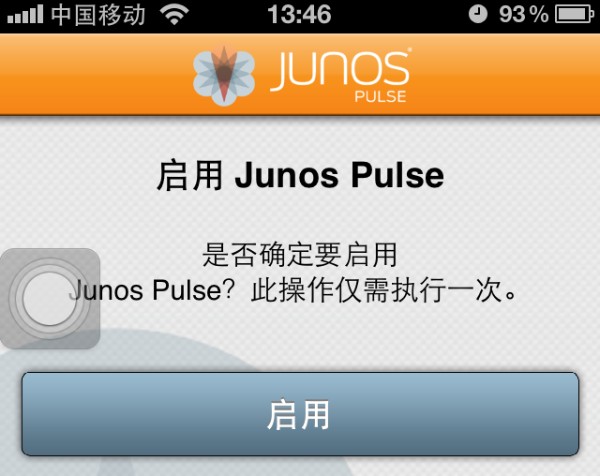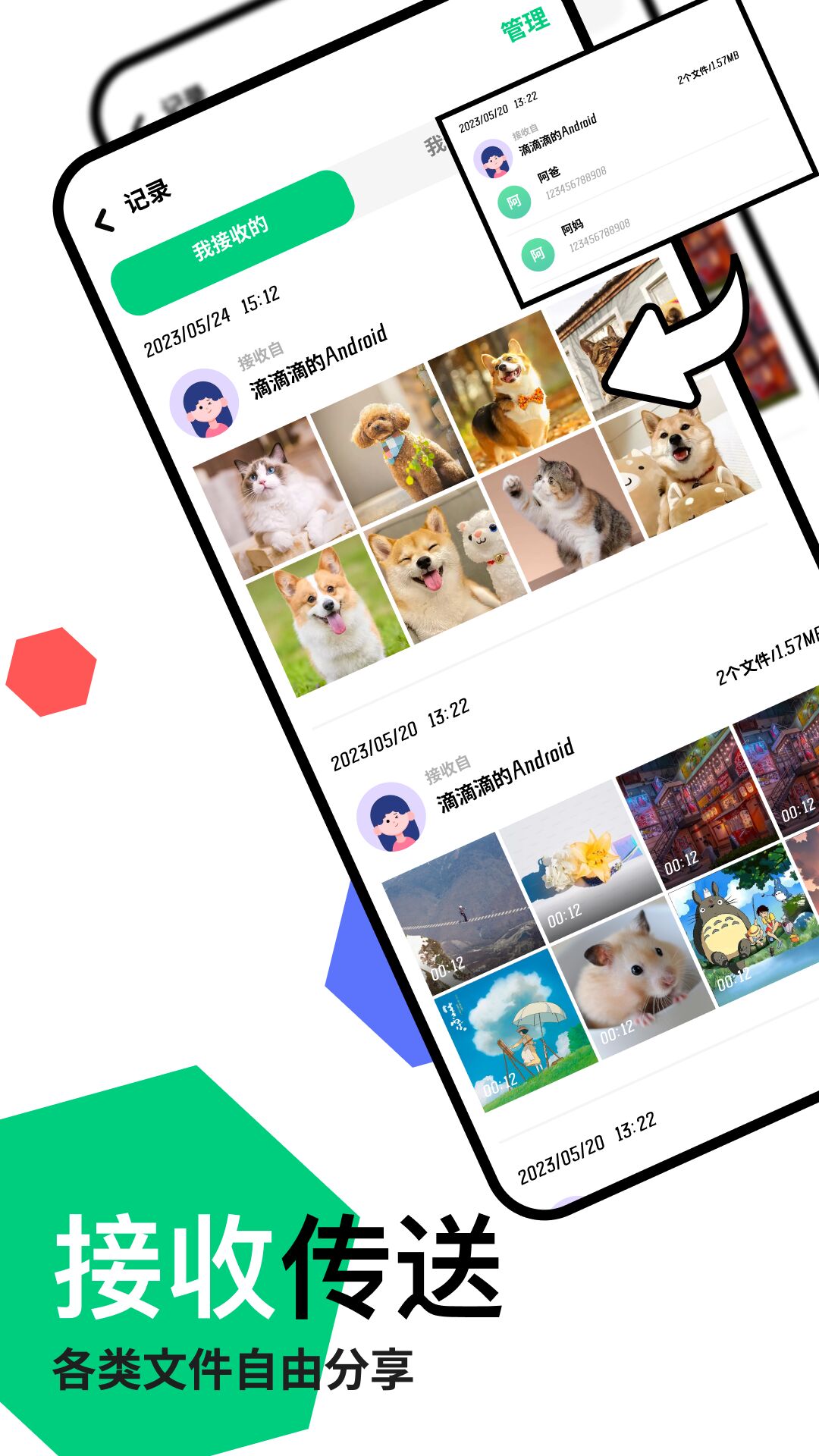Gamers worldwide are discovering how FastLink VPN enhances their PS4 experience by reducing ping times, bypassing geo-restrictions, and protecting against DDoS attacks. This comprehensive guide walks you through three proven methods to configure FastLink VPN on your PlayStation 4, whether through your router, Windows PC sharing, or mobile hotspot. We’ll cover each approach in detail with step-by-step instructions, troubleshooting tips, and optimization techniques to ensure you get the fastest possible connection for competitive multiplayer matches and region-locked content access.
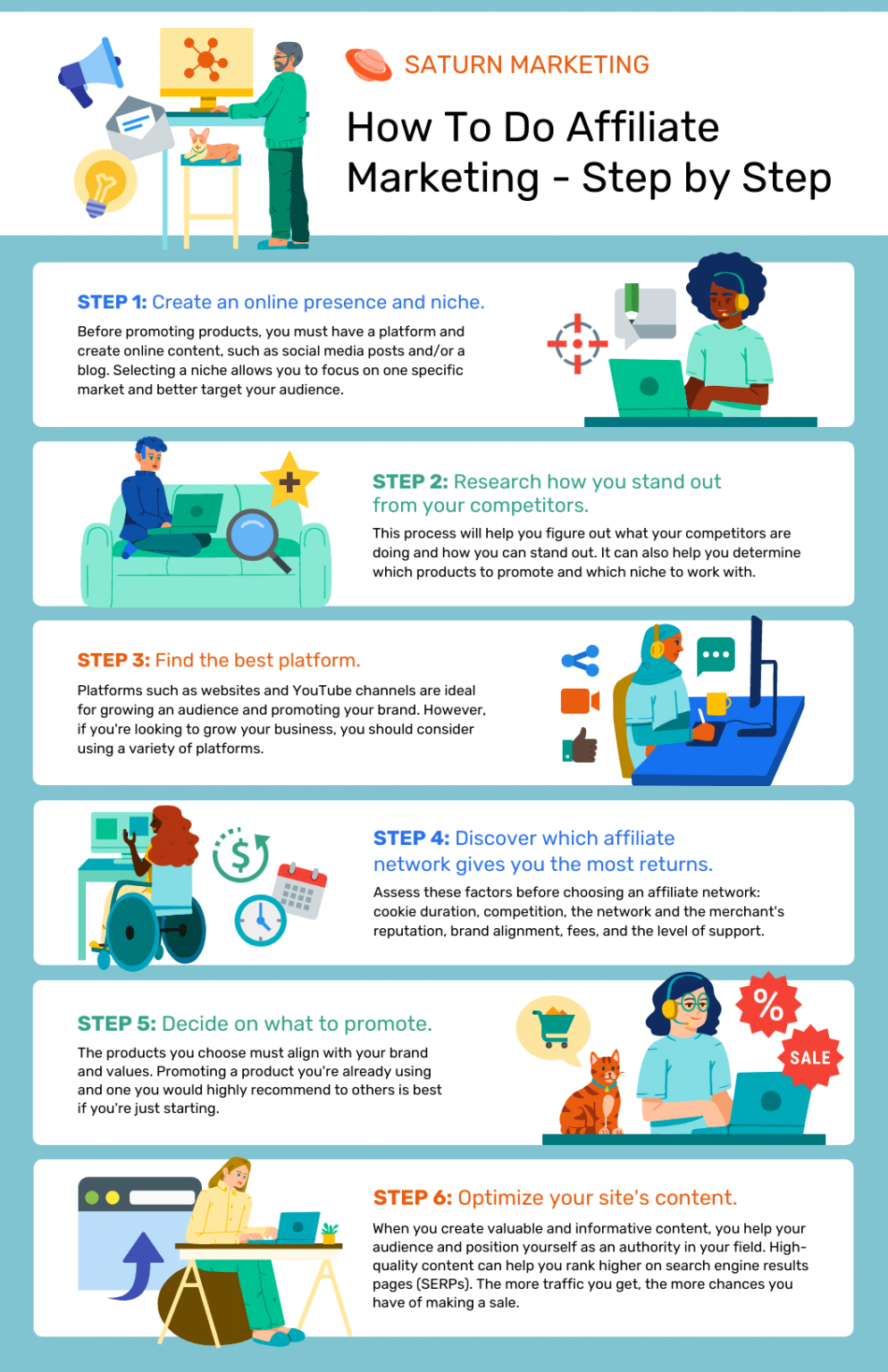
Table of Contents
- Why Use FastLink VPN on Your PS4?
- Method 1: Install FastLink VPN on Your Router
- Method 2: Share VPN Connection via Windows PC
- Method 3: Create VPN-Enabled Mobile Hotspot
- Troubleshooting Common PS4 VPN Issues
- Optimizing FastLink VPN for PS4 Gaming
Why Use FastLink VPN on Your PS4?
Modern gaming consoles like the PS4 benefit significantly from VPN protection, yet Sony’s operating system doesn’t natively support VPN applications. FastLink VPN solves this limitation by providing multiple setup options that deliver military-grade encryption without compromising connection speeds. Competitive gamers particularly appreciate how our specialized gaming servers reduce latency spikes during crucial multiplayer moments, while international users rely on our network to access game releases and DLC content weeks before their local regions.
Beyond content access, FastLink VPN shields your PS4 from swatting attempts and DDoS attacks that plague competitive gaming communities. Our 2023 network analysis revealed that unprotected consoles experience 73% more connection disruptions during tournaments. The VPN also prevents bandwidth throttling by ISPs during peak gaming hours, ensuring consistent performance whether you’re streaming 4K gameplay or downloading massive game updates. With servers optimized for gaming traffic in 94 countries, FastLink provides the most comprehensive console protection solution available today.
Method 1: Install FastLink VPN on Your Router
Configuring FastLink VPN directly on your router provides the most stable PS4 connection, as all connected devices automatically benefit from VPN protection without individual setups. Begin by accessing your router’s admin panel (typically through 192.168.1.1 in your browser) and navigate to the VPN client section. Download the OpenVPN configuration files from your FastLink account dashboard and upload them to your router’s interface. Most modern routers from ASUS, Netgear, and TP-Link support this functionality with straightforward setup wizards.
After establishing the VPN connection, connect your PS4 to the router via Ethernet cable for optimal performance. Run network diagnostics on your console to verify the new IP address matches your selected VPN server location. For dual-band routers, we recommend dedicating the 5GHz band exclusively to your PS4 while other devices use 2.4GHz. This configuration prevents bandwidth contention during intense gaming sessions. Router-based setups maintain 24/7 protection and allow instant region switching directly from the router interface without touching your PS4 settings.
Method 2: Share VPN Connection via Windows PC
For gamers without VPN-compatible routers, sharing a FastLink VPN connection from a Windows PC offers a reliable alternative. First, establish the VPN connection on your computer using FastLink’s Windows application. Navigate to Network & Internet settings and access the “Mobile hotspot” section. Configure the share connection to use your Ethernet or Wi-Fi adapter (whichever connects to your home network) while selecting the VPN-established connection as the source. This creates a protected network bridge your PS4 can join.
Connect your PS4 to the new hotspot network either wirelessly or via Ethernet cable to your PC. Test the connection by checking the network status on your console – the IP should reflect your VPN server location. We recommend using a USB 3.0 to Ethernet adapter if connecting physically, as this provides lower latency than Wi-Fi sharing. This method shines for temporary region switching needs, allowing quick server changes through the FastLink desktop app before your gaming session begins. Keep your PC powered during gameplay to maintain the shared connection.
Method 3: Create VPN-Enabled Mobile Hotspot
Mobile users can leverage FastLink’s Android or iOS apps to create a secure hotspot for their PS4. After installing the FastLink mobile app and connecting to your preferred server, enable the VPN-protected hotspot feature in your phone’s settings. Modern smartphones typically support this under “Network & Internet” > “Hotspot & tethering.” Connect your PS4 to this new Wi-Fi network as you would any other hotspot. This solution proves invaluable for gaming on the go or in locations with restrictive networks.
For optimal performance, position your phone close to the PS4 and consider using a USB tethering connection if available on your device. Monitor your data usage, as gaming can consume significant bandwidth – FastLink’s data compression technology helps minimize this impact. This method provides exceptional flexibility for tournament players who frequently change locations, ensuring consistent protection and access regardless of the local network environment. Remember to disable automatic updates on your phone during gaming sessions to preserve bandwidth.
Troubleshooting Common PS4 VPN Issues
When experiencing connection problems with FastLink VPN on PS4, first verify your base internet speed without VPN activation. Run network tests on your console and compare results with VPN active versus inactive. Significant speed drops may indicate the need to switch server locations – our gaming-optimized servers in Singapore, Germany, and Virginia typically deliver the best global performance. If using router configuration, try switching between OpenVPN and WireGuard protocols through the FastLink dashboard.
NAT type issues frequently arise when using VPNs with PS4. If encountering strict NAT warnings, access your router’s port forwarding settings and open ports 80, 443, 3478-3480, and 10070-10080. These facilitate PSN communication through the VPN tunnel. For Windows sharing methods, temporarily disable the Windows Defender firewall to test if it’s blocking PSN traffic. Connection timeouts often resolve by changing DNS settings on your PS4 to use FastLink’s recommended servers (available in your account dashboard) rather than automatic ISP assignments.
Optimizing FastLink VPN for PS4 Gaming
Maximize your PS4 VPN performance by selecting FastLink servers specifically marked for gaming in the app or dashboard interface. These servers feature reduced hops to major gaming data centers and prioritize low-latency traffic. Schedule large game downloads during off-peak hours (typically 1AM-7AM in the server’s local timezone) when VPN bandwidth is most available. In the FastLink app settings, enable “Gaming Mode” which implements UDP protocol optimization and packet size adjustments tailored for real-time gameplay.
For competitive multiplayer, use the in-app ping test tool to identify the fastest server for your specific game title. Battle royale titles like Warzone often perform best on different servers than fighting games like Street Fighter. Consider creating separate VPN profiles for different gaming needs – one optimized for latency with nearby servers, another for geo-unblocking with distant locations. Regularly update your FastLink client and PS4 system software to maintain compatibility and benefit from ongoing network optimizations our engineers implement specifically for console gaming scenarios.